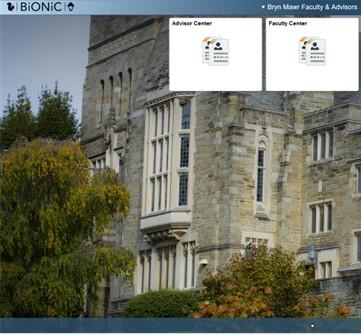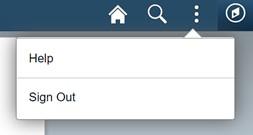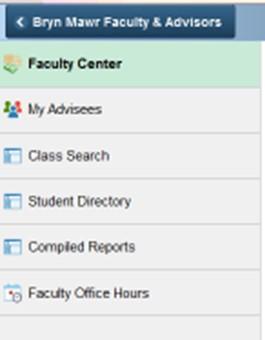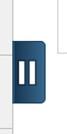Using the Faculty Center
Your official roster, grades, and course information are available in real-time in Bionic. BIONIC navigation has changed! Page links are now grouped under TILES, and most features are only two clicks away!
New Navigation Icons include Home, Search, Actions (three dots), and NavBar.
Use the three dot menu (ACTIONS) to log out when you are done. The NavBar includes FAVORITES if you use them, and allows you to navigate to any administrative functions you might have.
BiONiC provides you access to your course information through your Faculty Center and information about your Advisees through the Adviser Center.
- Using the Advisor Center
- Search for Classes
- Grading in BiONiC
- Using STAR Lottery
- How to View Course Rosters
Reports
Faculty also have access to the Compiled Report menu. This menu contains many reports to provide data about their department, majors, and courses (both past and current).
How to get there?
To find the compiled reports menu, click on the Faculty Center tile. The Faculty Center is still the hub for information about your current courses, class rosters, grade rosters and permission numbers.
Faculty Center: is still the hub for information about your current courses, class rosters, grade rosters, and permission numbers.
My Advisees: a list of your advisees
Class Search: search for classes in the current, previous, or future terms.
Student Directory: directory information for current students
Compiled Reports: same as previous compiled reports, see more details below.
Faculty Office Hours: you can input your faculty office hours which will be visible to Bionic users.
Hint: To see the left nav list (like the example above) click on the button that looks like "pause"
What reports are available?
The following reports are available. Note: If you try to run a report for a department other than your own, you will get a blank set of results.
- Class Roster (list of students enrolled for a specific class)
- Course History (link takes you to instructions: the history of a course including instructors, enrollment, meeting time)
- Course Planning Details (link takes you to instructions: PDF report which displays the course planning data with 1 course per page. Note: this does not show current course information and changes made after course planning concludes does not appear here. This is for the course planning period only)
- Course Planning List (link takes you to instructions: PDF report which displayed course planning data as a list. Note: this does not show current course information and changes made after course planning concludes does not appear here. This is for the course planning period only)
- Current Course List (link takes you to instructions: list of courses in a department including rooms)
- Department Majors (PDF report via Compiled Reports)
- Department Majors with Advisor (Excel report via Compiled Reports, including advisors)
- Department Minors (Excel report via Compiled Reports)
- Enrollment Statistics (Excel report via Compiled Reports of students enrolled in a course broken down by student type)
- Instructor Grade Report (PDF report via Compiled Reports: shows the distribution of grades across each class for a specific faculty member)
Clicking on a report will open a PDF of the instructions for how to run the report. In most cases, the process should be clear.
If you have any questions or requests for additional information, please contact the Registrar's Office.

Contact Us
Office of the Registrar
Bryn Mawr College
101 N. Merion Ave.
Bryn Mawr, PA 19010
Phone: 610-526-5142
Fax: 610-526-5139
registrar@brynmawr.edu