
Mailroom
The Mailroom gathers, sorts, and delivers mail on campus.
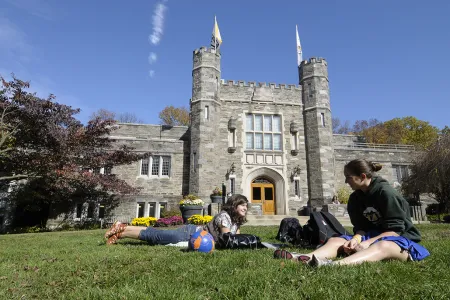
Move-In Weekend Hours
The Mailroom will be open for pick-up only during Move-In Weekend 2025 during the times listed below.
Saturday, August 30: 10:00 am to 2:00 pm
Sunday, August 31: Noon to 4:00 pm
Monday, September 1: 10:00 am to 2:00 pm
Window Service Hours
Window service is available 10 a.m.-3:30 p.m. during the summer.
Window service is available at the times listed below during the academic year.
- Monday-Friday, 10 a.m.-4:30 p.m.
- Saturday, 11 a.m.-2 p.m. (for package/mail pick-up only)
- Sunday, closed
The Mailroom window is located on the first floor of the Campus Center.
Mail and Package Pick Up
Mail and packages are usually sorted and ready for pickup within one business day.
Accepted Forms of Payment
The Mailroom accepts cash or OneCard only. Credit card payment is not accepted.
Forwarding Mail
The Mailroom forwards first-class mail only; standard mail cannot be forwarded, and the Mailroom cannot forward mail internationally.
When you are away, the Mailroom will forward first-class mail (regular letter mail) that is addressed to your campus mailbox. The default forwarding address is your home address, and if this is where you would like your mail forwarded, you need not take any further action. Forwarding happens automatically based on your status in BIONIC.
Mail is forwarded when your status is "on leave," when you are studying away, or the first year after your graduation.
By default, mail is forwarded during the summer but not over other breaks. If you are staying on campus over the summer, you need to check the "forward to campus box" in BIONIC to keep your mail and packages coming to you here.
- International students must arrange for their mail to be picked up or forwarded. The mail will be returned to the sender if these arrangements are not made.
- Students studying away/abroad should provide the Mailroom with a pre-paid mailing label for forwarding; otherwise, the mail will be returned to the sender.
- Students studying remotely will receive forwardable mail sent via the USPS. Other mail and packages will be refused or returned to the sender when possible. Remote students are responsible for the cost of forwarding mail and packages that USPS does not accept.
- Log onto Bionic
- Main Menu > Self Service > Student Center
- Under Personal Information, select "Forwarding Address"
- At the top of the page, you will see your "Current Home Address" and "Current Forwarding Address(s)" (if applicable)
Entering your Forwarding Address
- Enter the start date (i.e., when you will start using this address) and the end date (i.e, when you leave the address) in the month/day/year format (06/15/24). Dates must not have already passed.
- Enter the address (address, city, state, postal code, country). If you do not know the abbreviation of state or country, click the magnifying glass to look it up.
- If you want to receive mail at Bryn Mawr, select “Forward to Campus Box” (this option applies only to Address 1).
- If you are using multiple forwarding addresses, complete a second Forwarding Address Entry (same as above).
- Click "OK" to confirm.
Note: the start and end dates between entries cannot overlap! If the end date of Address 1 is July 12 and the start date of Address 2 is July 10, this will not work. The start date of Address 2 would be July 13.
Change or Delete a Forwarding Address
- Go back into Forwarding Address Entry.
- Next to the Current Forwarding Address(s), select “Delete this address.”
- A message will pop up to confirm deletion. Click "YES."
Note: You can only have two forwarding addresses at a time.
Helpful Information
We offer the following outgoing services from the Post Office:
- Certified Mail
- Registered Mail
- Express Mail
- Priority Mail
We also accept packages that are already prepaid (label affixed) for:
- UPS
- Fed Ex Express
- Fed Ex Ground
- DHL
- New students can find your box assignments in BIONIC. Boxes have been assigned to all new students who are coming to campus.
- Remote students will receive box assignments when you switch to in-person.
- Letters and magazines are placed in mailboxes. Mail and packages are usually sorted and ready for pickup within one business day.
Note: Your box assignment does not change while you remain a BMC student.
- When packages arrive for students, the Mailroom will send an email as soon as they have been processed and are ready for pickup. Please wait for a message from the Mailroom with the subject The BMC mailroom has received a package for you.
- Mail and packages are usually sorted and ready for pickup within one business day; Letter mail and magazines are placed into mailboxes.
Note: Do not rely on messages sent by Amazon and other online sellers.
- The sender's name and address generally go in the top left corner of the envelope.
- The recipient's name and address should be in the lower center of the envelope.
- Postage goes in the top right corner of the envelope.
All student mail and packages should be addressed as follows:
Name
Bryn Mawr College
Box C-XXXX
101 N. Merion Ave.
Bryn Mawr, PA 19010
Follow this format exactly, including the "C-" before the box number.
Mail to faculty, staff, and offices at Bryn Mawr College–except for the Graduate School of Social Work and Social Research–should be addressed to:
Full Name
Department
Bryn Mawr College
101 N. Merion Ave.
Bryn Mawr, PA 19010-2899
The Mailroom will email you to pick up your Amazon package after it has been processed. Do not rely solely on the messages you receive from Amazon. This is especially important at the beginning of each semester when the Mailroom experiences a higher volume of mail to process.
Stamp sales and other mail services are available at the Mailroom window.
Cash or OneCards will be accepted for payment; the Mailroom does not accept credit cards.

Contact Us
Mailroom
Nick Villani, Coordinator
Russell Smith, Assistant
Campus Center, First Floor
Bryn Mawr College
101 N. Merion Ave.
Bryn Mawr, PA 19010-2899
Phone: 610-526-7336
postoffice@brynmawr.edu
