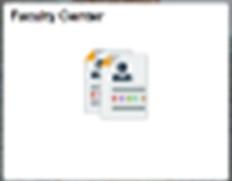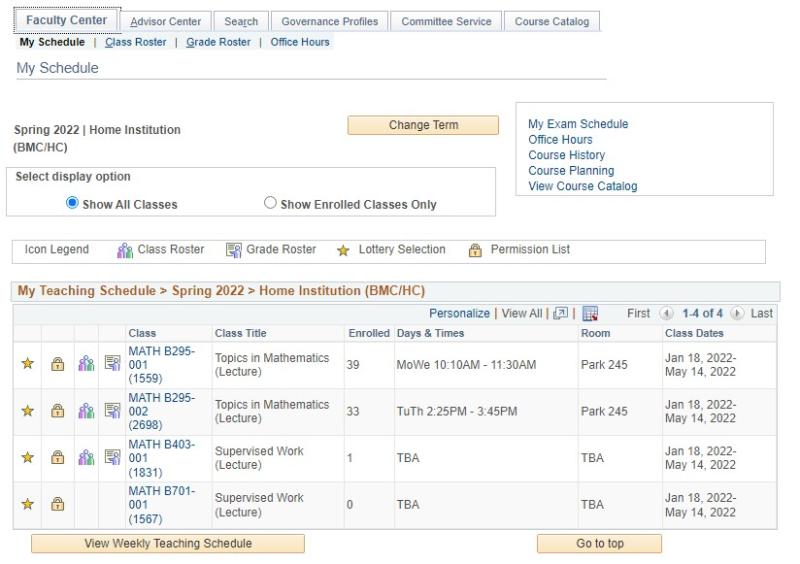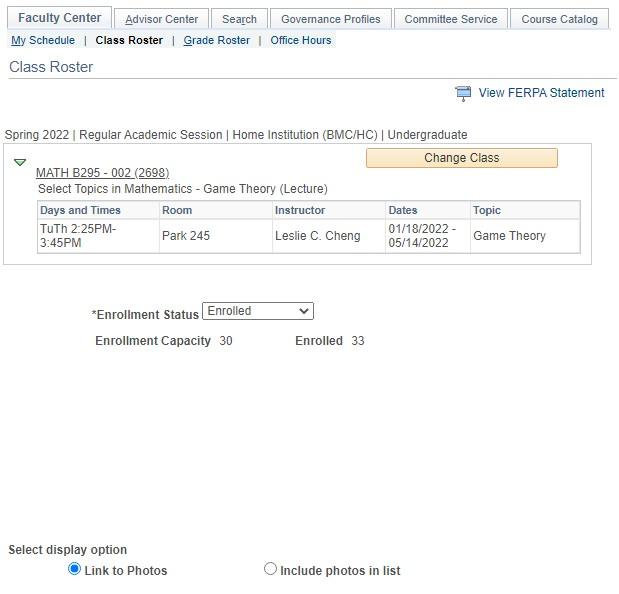Viewing Course Rosters
Please contact the Registrar's Office, if you need assistance with viewing your Roster.
1. Log on to BiONiC.
Follow a BiONiC link or go to https://vbm.brynmawr.edu. Type in your User ID and your Bryn Mawr College password.
2. Click on the Faculty Center tile
3. Select your Class Roster.
Under "My Schedule" in "My Teaching Schedule" From the table of your courses, select the class you want to view the roster of and click on the course roster icon.
4. View Roster and Student Photos
Each enrolled students will be listed in your roster. Your class roster reflects real time Bryn Mawr & Haverford registration changes. Swarthmore students are registered once they turn in their registration forms. Following information about each student is available: Student ID, Name, Major, Class Year, and Dean.
Enrollment Status: View Enrolled/Dropped/Waitlisted Students.
There is a dropdown option for Enrolled and Dropped students. You can change the dropdown option to "dropped" or "waitlisted" (if you have a waitlist) to see which students have dropped your course or are waitlisted. By default, your view is set to "enrolled."
Select Display Option: Include photos in list will display the One Card photo of your students. You can also click the photo icon next to their name.
5. Log Out
After you have viewed your course rosters, remember to log out of the system to protect your privacy when you are finished. Click “Sign out” on the blue menu bar in the upper right hand corner.

Contact Us
Office of the Registrar
Bryn Mawr College
101 N. Merion Ave.
Bryn Mawr, PA 19010
Phone: 610-526-5142
Fax: 610-526-5139
registrar@brynmawr.edu