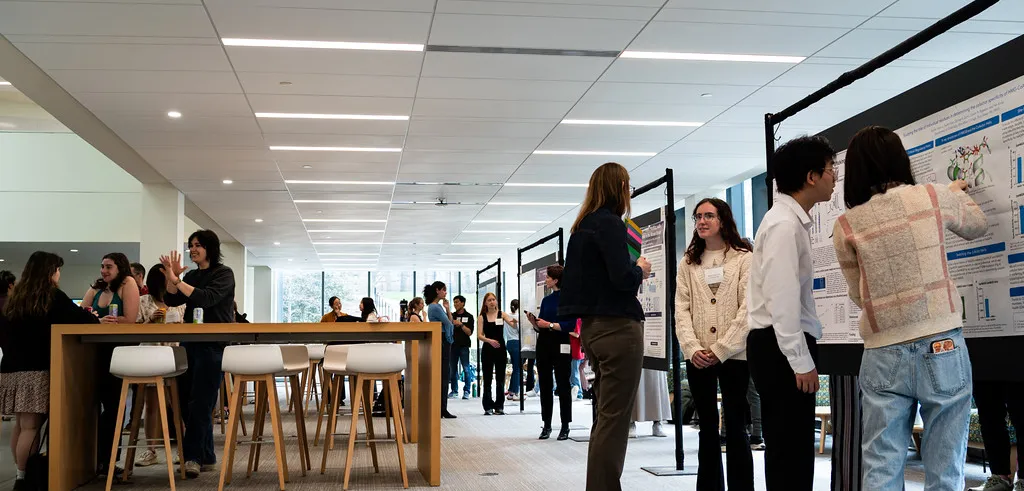
Human Subjects Research
Research protocols involving human subjects must be reviewed and approved by the Institutional Review Board (IRB)
Protocol Submission and Human Subject Training
All research protocols involving human subjects must be submitted to IRB Mentor for review.
Haverford Students must email IRB@brynmawr.edu to gain access to IRB Mentor.
All documents necessary for human subjects protocol submission can be found in the Documents section of IRB Mentor.
Meetings occur twice per semester. All FULL review protocols must be submitted at least two weeks before the scheduled meeting. However, Exempt Review and Expedited Review protocols are accepted on a rolling basis.
Please contact irb@brynmawr.edu to confirm submission deadlines.
Researchers working with human subjects are required to complete online Human Subject training through CITI. Certificates and Completion Reports should be submitted to the IRB.
All students, faculty, and faculty mentors must complete the required training before submitting human subjects protocols to the IRB.
Instructions for accessing the required training:
- Go to https://about.citiprogram.org/en/homepage/
- Register
- Enter Bryn Mawr College for Organization Affiliation
- Create your CITI username and password
- Complete the profile and select Student Undergraduate researchers
- Select Social and Behavioral Scientists
- Select not this time for all other options.
You should see the required modules plus optional modules. You must complete the required modules and any of the optional modules if they have relevance to the research (children, prisoners, international researchers, etc.). Once you have completed all the required and appropriate optional modules, click for a certificate and the completion report and submit these to the IRB along with your proposal.
Many faculty, staff, and students may also be required to complete Responsible Conduct of Research training.
How To Log In To IRB Mentor
Mentor instructions and user guides can help you navigate the submission, revision, and approval process.
- Go to IRB Mentor log in page: https://shib.axiommentor.com/pages/irb/info.cfm.
- In the Institution ID box, type (all one word): brynmawr
- That will take you to the Bryn Mawr College log in page. For the Username, enter the first part of your Bryn Mawr email address.
- You will be asked to certify your login with dual authentication.
-
If you do not have an email address ending in brynmawr.edu, you will need a Form Code to log in to IRB Mentor. Email irb@brynmawr.edu and request a Form Code.
-
The Form Code will be emailed to you with a link where you can create a User Account. Supply the requested information.
-
After you hit Submit, you will see a confirmation message.
-
You will receive an email containing a link where you must set a password. The link will only be good for 24 hours. Create a password, and upload your human subjects training certification.
-
You will see a confirmation page.
-
When the IRB administrator has approved your profile in IRB Mentor, you will receive an email containing your username and a link where you can access the system. The link will only be good for 24 hours. Log in to IRB Mentor.
-
When you log in, you will reach the landing page.
-
To proceed, go to the section IRB Mentor landing page in this guide.
How To Find Documents in IRB Mentor
- You will start in IRB Mentor on the Info Page. The templates for the Consent Form and Waiver of Consent Form are found here.
- Additional information can be found under Documentation at the left.
How to Create New Protocols in IRB Mentor
- Click on “My Protocols” (third down the list on the left of the screen).
-
Click the grey button “Create New Protocol.”
-
If you do not know the protocol’s level of review (Exempt, Expedited, Full), click “Use Pre-Protocol Diagnostic Survey – 2019,” and go to the section Option 1: Pre-protocol diagnostic survey in this guide. If you know the protocol’s level of review, click “Go Directly to New Protocol Page,” and go to Option 2: New protocol page.
-
The survey is a series of Yes/No questions that will help you determine your protocol’s level of review (Exempt, Expedited, Full).
-
To plan your answers, consult the complete survey in the file Pre-Protocol Survey and Application Forms, found in IRB Mentor on the Info Page and under Documentation. You will not need to answer all the questions. If your research is Exempt or Expedited, you will probably answer fewer than 10 of them.
After completing the survey, student PIs are routed to the section Select faculty advisor in this guide. Other PIs are routed to the Create IRB Protocol page section.
-
Select faculty advisor
-
Student PIs who complete the Pre-Protocol Diagnostic Survey are prompted to select the faculty advisor. Type the first few letters of their last name and hit Continue.
-
-
Create IRB Protocol page
-
Some information, such as your name, populate automatically. If Review Type is assigned and you think it is incorrect, you may change it. Enter the required data. Undergraduates should enter the end of the academic year for the Proposed End Date: 05/30/20XX. When you click Save, your protocol record is created, and a protocol number is assigned.
-
Next, fill out the application forms that the IRB will review. To plan your answers, see the file Pre-Protocol Survey and Application Forms, found in IRB Mentor on the Info Page and under Documentation. When ready to submit, go to Fill out Application Forms in IRB Mentor.
-
-
Enter the required data. For External Co-PIs, enter their email addresses. Research Assistants are people who are neither PIs nor students. They will have read-only access to the protocol. If you have Research Assistants external to BMC, their information can be entered later.
-
When you select your “Review Type,” subsequent options will appear. The questions that appear will confirm whether or not your selected Review Type is correct.
-
When you click Save, your protocol record is created, and a protocol number is assigned.
-
Next, fill out the application forms that the IRB will review. To review the forms, see the file Pre-Protocol Survey and Application Forms, found in IRB Mentor on the Info Page and under Documentation. When ready to submit the forms, go to Fill out Application Forms in IRB Mentor.
-
Fill out Application Forms in IRB Mentor
-
After you click Save, you may see a red error message like this one that says, “Required questions not answered.”
-
If you hover your cursor over the underlined red message, an explanation box will appear.
-
Click on either of the “Click Here for Application Forms.” They both take you to the same place.
-
On the next screen, red messages direct you to the sections where you need to provide information. Click on the arrows next to each section heading to see the forms. To see all of the sections at once, click Expand All Sections.
-
To answer the questions, click the grey “Add/Edit Answers” button.
-
A pop-up window will appear for you to supply answers to the questions. When you are finished, click the “Save Answers” button at the bottom.
-
You will automatically be advanced to the next set of questions in that section. When you have finished the section, you will be returned to the main Application Forms page. If you still have unanswered questions in other sections, click the dropdown arrow to access the other sections.
-
When you have finished answering all of the questions, click “View Protocol Page.”
-
-
Before submitting, export protocol to share with faculty advisor or co-PI
- On the Protocol page, the “Edit” button returns you to the original Create IRB Protocol page that you filled out. You may edit your information there if needed.
-
The “Upload Docs” button allows you to upload (or re-upload) forms.
The “Print/Zip” button allows you to print your application forms (with or without attachments) to a pdf. This option is useful for student PIs who want to email their protocol forms to their advisor for advisor review prior to submission.
-
Electronically sign and submit the protocol
-
The red message indicates this protocol is missing signatures. As PI, your signature is required.
-
If you need to request signatures from co-PIs, click the grey “Request Signatures” button. Otherwise, you may proceed to adding your own signature. Click the “Sign Electronically” button. NOTE: Once you electronically sign the protocol, it will automatically be submitted to the IRB. If the protocol lists a Faculty Advisor, the Faculty Advisor will be immediately notified and asked to accept responsibility for advising on this protocol.
-
On the pop-up window, click the “Sign Electronically” button. NOTE: After you press this button, your protocol will automatically be submitted to the IRB, and your Faculty Advisor will be notified (if applicable).
-
Your protocol is now submitted, and your Faculty Advisor (if applicable) has been notified. On the Protocol page, you will see that your protocol has been signed and date/time stamped.
-
Human Subjects Research Concerns
Any concerns regarding human subjects research should be reported in writing and submitted electronically to the IRB chair and the Director of Sponsored Research via IRB@brynmawr.edu email address. Anonymous reports may be submitted in writing to the Office of Sponsored Research.
Explore This Section...

Contact Us
Sponsored Research Office
Sarah E. Robertson, Director of Sponsored Research
Phone: 610-526-5496
Fax: 610-526-5165
serobertso@brynmawr.edu
Abby Gilman, Research Grants and Compliance Manager
Phone: 610-526-5126
agilman@brynmawr.edu
Billie Jo Ember, Grants Associate
Phone: 610-526-7504
bember@brynmawr.edu
109 Taylor Hall
Bryn Mawr College
101 North Merion Ave
Bryn Mawr PA 19010-2899



